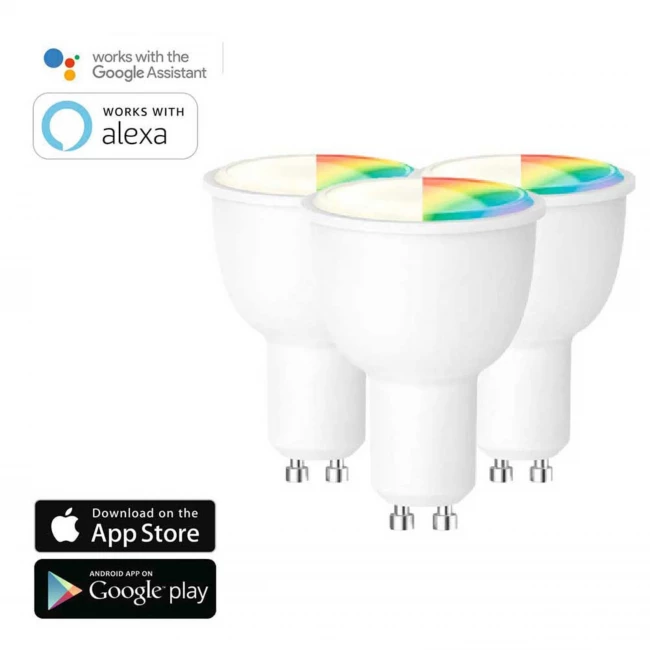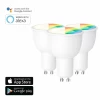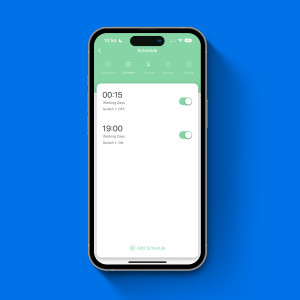WiFi Smart LED Lamp GU10 - 3 pieces
- Fast and secure delivery
- 30-day money-back guarantee
- Ordered before 11 pm today, delivered tomorrow!
- Voice control or operation via the app
- Works with Alexa and Google Home
- Unlimited colour range
- Control groups of lamps simultaneously
- Set your favourite themes
- Adjustable time schedules
Product description: WiFi Smart LED Lamp GU10
Smart lamps (GU10) are the solution for everyone who wants more control over their lighting. The perfect start to make your home smart and also very nice.
Smart Home lamp GU 10
Thanks to the built-in module, the LED lamps can be managed and controlled via the free app as well as via Google Home and Amazon Alexa and with voice control.
Create groups for your living room, dining area or upper floor and control them all easily via the app. This way, you can switch off all the lights in your living room or bedroom with one push of the button or a voice command. Isn't that great?
Dimmable and colour adjustable
The WiFi GU10 LED lamps are dimmable and adjustable in millions of colour combinations via the app. You can choose from a wide range of (warm) white and yellow tones, but you can also opt for more pronounced colours. How about purple, green or blue? The timer function allows you to switch the lamps on and off at set times. You can set timetables for this in the app.
Want to go a step further? Create your own themes in different colours. Do you like the vintage warm look or the futuristic blue glow? It's up to you.
Smart Life app
- Voice control
- Unlimited colour range
- Create different rooms
- Adjust colour temperature
- Dimmable
- Create timetable
- Create themes
Want to know more about how you can make your home smart? Check out our Smart Home Blogs here.
1. How to make your lights at home smart
2. All about the advantages and how smart lights work
Video
Product specifications
Frequently asked questions about WiFi Smart LED Lamp GU10
The following is an example from Amazon Echo
Complete configuration of product networks in the Graffiti Smart app
Complete the network configuration according to the app.
Note: configure the app name in the app to be the name that Alexa recognises, usually the English name such as "bed light".
Select your Amazon Echo device type and language for networking. Press and hold the small dot on the device according to the control prompt until the light turns yellow, then click "Continue" to open the connection hotspot.
Configure the Amazon Echo device
If you have already configured Amazon Echo, you can skip this step and the following instructions are based on the iOS.
Make sure your Amazon Echo device is turned on and connected to a Wi-Fi network.
Open the Alexa app on your phone. After successful login, click on the menu in the top left corner of the home page, select "Settings" and click "Set up a new device" to set up the Amazon Echo device.
Connect to the Amazon Echo hotspot and return to the page. At this point, the connection is successful. Click "Continue" to go to the next step. Select a Wi-Fi network to connect and Amazon Echo will try to connect to the network within a few minutes.
After the network connection is established, click "Continue", an introductory video appears. After the video plays, click "Continue" to go to Alexa's home page.
Main steps
- Click on "Skills" in the menu of the Alexa app.
- Then search for "Tuya Smart". Click "Enable" to enable the skill.
- After entering the password of the graffiti smart app account, enter it and then click "Link Now" to bind your graffiti smart app account, you can enable the skill and you can start the smart home tour.
Common control words
Control your device with voice Now you can control your smart device with Echo. You can control your device (like bedroom light) with the following commands:
- Alexa, turn bedroom light on / off.
- Alexa, set bedroom light to 50 percent.
- Alexa, brighten / dim bedroom light.
- Alexa, set bedroom light to green.
Complete product network configuration in the Smart Life app.
Complete the network configuration of the device following the instructions in the app. Note: In the app, change the device name to an easily identifiable name such as Alexa; names are usually in English, such as "bed light"
Configure Google Home device
(If you have already configured Google Home, you can skip this step. The following instructions are based on the iOS). Make sure your Google Home device is turned on and connected to a Wi-Fi network.
Open the Google Home app on your phone. After logging in, tap the menu in the upper left corner and select "SETTING" to set up Google Home.
A beep will sound to make sure you're connected to the right device. After you hear the sound, tap "YES" to proceed to the next step.
You can choose to distinguish the room where Google Home is located from other Google devices. Then select the Wi-Fi network and language, wait for the system to complete the configuration and tap "Next".
Based on the page prompts, choose whether you agree with the corresponding operation. When the page displays "Google Home is ready", select "Continue" to proceed to the next step.
This is followed by the voice control tutorial. When you're done listening, tap "FINISH SETTING" At this point, the installation of Google Home is complete.
Key step - pairing action
- On the Google Home app main page, tap the sidebar menu in the upper left corner and select "Home Control".
- Then tap the plus sign in the bottom right corner and search for "Smart Life".
- Find Smart Life in the list and open it, select the country where your Smart Life app account is located, enter your Smart Life app account and password, and tap "Pair now".
- Enter the Smart Life app account and password, and then tap "Pair now" to pair your Smart Life account. Choose the room where your device is located and the skill will appear in the Home Control Devices list. Now you can start your smart home journey.
Control your smart device with Google Home
Now you can control your smart device with Google Home. Using the bedroom light as an example, supported commands include (Google Home currently only supports English commands).
At the bottom of the screen there is a clickable option "Add Schedule" where a time schedule can be added. In the next screen you can set a time and how often this schedule should be repeated, for example daily, weekly or specific days of the week. You can also set whether you want to receive a notification when the light is turned on.
As soon as the light is added to the app, it becomes visible on the Home page. As soon as you click on it, a screen opens where the light can be checked. At the bottom you have four options to adjust: White Mode, Colour Mode, Scene Mode and Schedule. The first function allows you to adjust the sharpness of the colour white to warmer white light. The Colour Mode function allows you to choose from 16 million colours.
Once connected with bluetooth and wifi, take the following steps:
- Press the (+) plus sign in the top right corner to add a device
- Then go to Lightning and choose Lightning (Wi-Fi)
- Put the Wifi Led Lamp in the socket and turn the light on.
- Then repeat these steps: on-off, on-off, on. The lamp will now start blinking with an interval of 2 seconds. If the lamp does not blink, repeat the top steps.
- Confirm that the lamp blinks.
- Specify the Wi-Fi network on which the lamp should work, the Wi-Fi Name and Password.
- The lamp will connect to the Wi-Fi network and finish within a few seconds. After this, the lamp is ready to use.
With the free Smart Life app available for iOS from the Apple Store and the Google Playstore for Android devices.
We are always there for you
Do you have a question about one of our products or about your order? Our team is ready to answer all your questions.
Opening hours
Our customer service is available from Monday to Friday between 09:00 and 17:30

This product is rated with a 9,2
-
Gekocht, snel geleverd en...10,0
"Gekocht, snel geleverd en werkt uitstekend. De app is vrij makkelijk te bedienen dus wij zijn er blij mee."
Celine_D - 05-07-2021
-
Zeer goed en snel leverin...10,0
"Zeer goed en snel levering!"
Lori Raine - 05-07-2021
-
Snelle levering, goede kw...10,0
"Snelle levering, goede kwaliteit"
Anoniem - 05-07-2021
-
Top!!10,0
"Super , zeer snelle levering perfekte verlichting werkt uitstekend precies wat ik nodig had super.👍"
Henrie - 09-04-2021
Latest blogs
Customers rate us 8,8!
"simple "
Maíla - 11-04-2024
"love the product and fast delivery"
Abdi mohamed mohamud - 25-03-2024